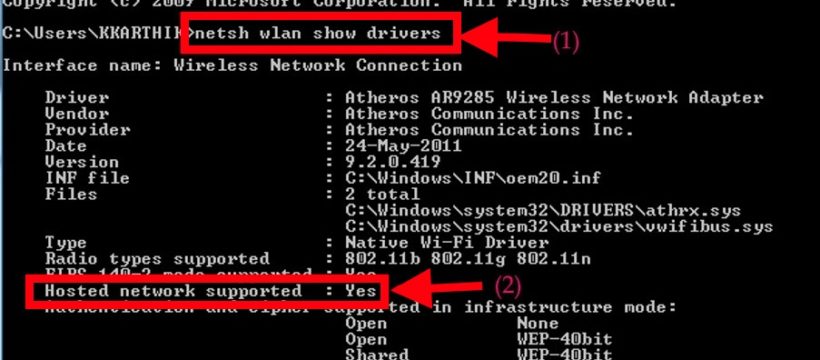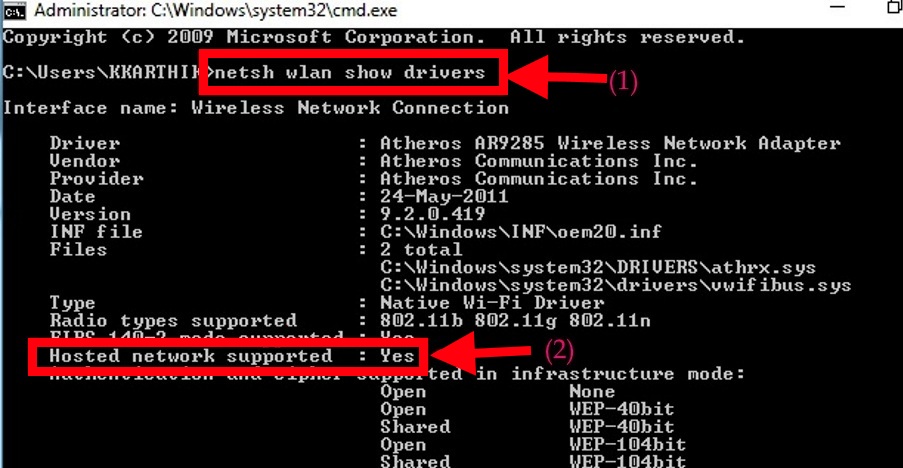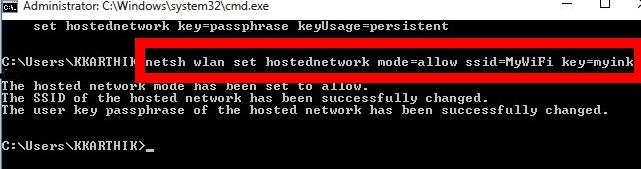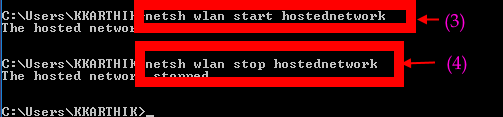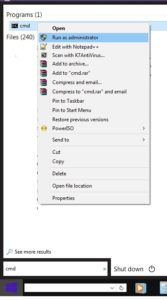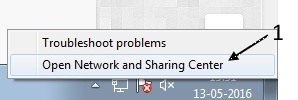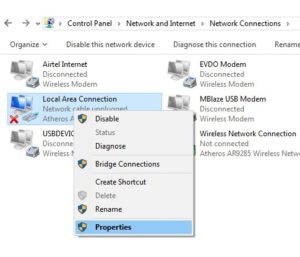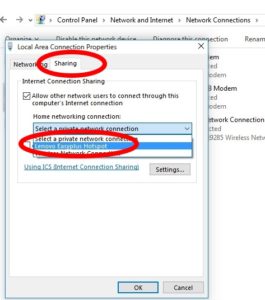We make our Laptop / Desktop as WiFi Hotspot Zone by using Command Prompt or by using Virtual Softwares [see: How to Create WiFi Hotspot using Virtual Software]
STEPS 1 : First of all you have to check is your PC/Laptop have Wifi Drivers
- for that Open Command (CMD) Prompt by using start botton or
- by using WINDOWS KEY + R and type CMD in the opened dialog box and then ok
- type netsh wlan show drivers as you see in the above fig as point (1)
- after enter you we see YES or NO at Hosted network supported as on point (2)
- if yes your PC / Laptop are able to provide WiFi Hotspot.
STEP 2 : HOW TO SET YOUR WIFI HOTSPOT USERNAME (SSID) & PASSWORD
- in the command (cmd) prompt type the below following commands as shown in the fig.
- netsh wlan set hostednetwork mode=allow ssid=MyWiFi key=myink
- in the above command MyWiFi is the SSID (username of WiFI ) which you have to show and myink is password you can change this both as per you want
STEP 3 : HOW TO START & STOP WIFI USING CMD
- for start WiFi type netsh wlan start hostednetwork in your command prompt as you seen in fig.
- for stop WiFi type netsh wlan stop hostednetwork in command prompt
- NOTE : for Start WiFi you must open command prompt with Administrative Privilege if are showing this error while start WiFi open cmd prompt by using START button in Windows CMD then right click on cmd click run as administrator as i did below.
STEP 4 : HOW TO SHARE MY CONNECTED NETWORK AS WIFI HOTSPOT
- Last but not least you have to share your network before you start or stop WiFi.
- go to Open Network and Sharing Center from Control Panel
- or by right click on connected network -> open network and sharing center -> Change adapter Setting
- -> right click on the connected network or which network you want to share -> Properties
- -> Click on Share Tab -> put tick on All other network user to share….
- -> Select from which medium (driver) you are create hotspot (here in fig Lenovo easyplus hotspot is the driver).
- then ok
- you can access WiFi Hotspot and you can start or stop as we did in STEP
you can create WiFi Hotspot in Windows 7, Windows 8, 8.1 and also in Windows 10 without any software.