Windows 7 password reset, this windows password recovery tool working fine for windows 7, 8 & 8.1 etc. You forget Password and you can’t log on into Windows Administration. don’t work we have some options, now we are going to try one of it,
How to remove Windows Administration Password Using offline NT Password? [for reset password of Windows 7, 8, 8.1]
Steps:
- Download Offline NTpassword and burn it in CD/DVD Drive as ISO (image) file. [How to burn as ISO file – Right click on the Downloaded offline NTpassword recovery Software.
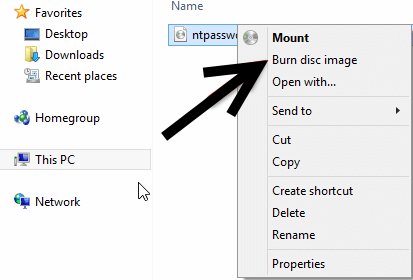
- Restart/On your PC or Laptop
- Enter to BIOS Setup by long contionuing pressing F2 (mainly F2 is key to enter BIOS) after restart, in BIOS set CD/DVD drive as first Bootable Device. [f2, f9,del, any one of it is the key to enter bios mainly f2).
- Press F10 for save and exit.
- After r’estart you see a command prompt will be open as the below photo, and press Enter in CMD (command) prompt.
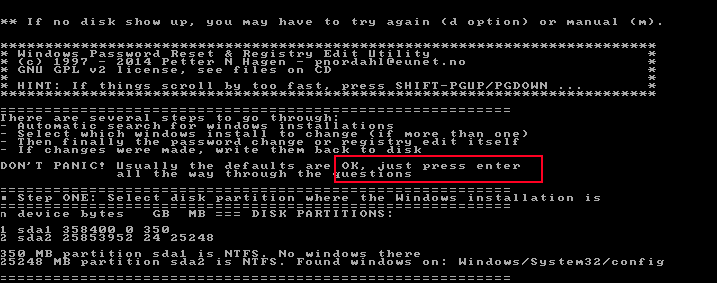
- If your PC have more than one Windows (Os) installed, be careful and be sure your choosing the correct one select “1” or “2” etc., if once one Windows installed select “1” and enter as Photo below
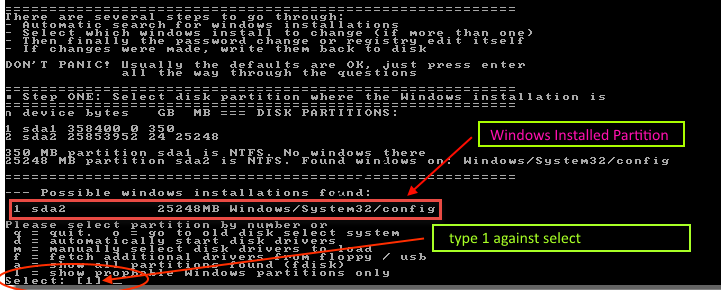
- You have to select 1,2,3 or q.. we have to select 1 because we have to reset password.
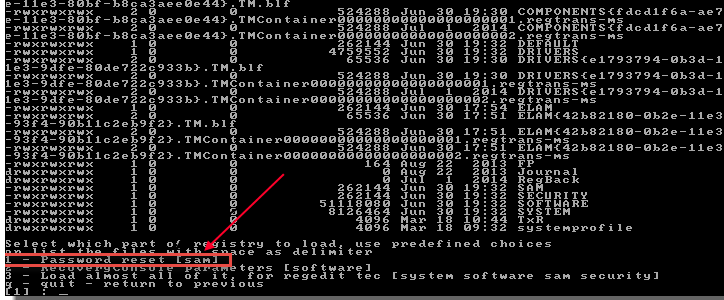
- Now again you have to select 1 and Enter for Edit user Data and Password from the option 1,2,9, q.
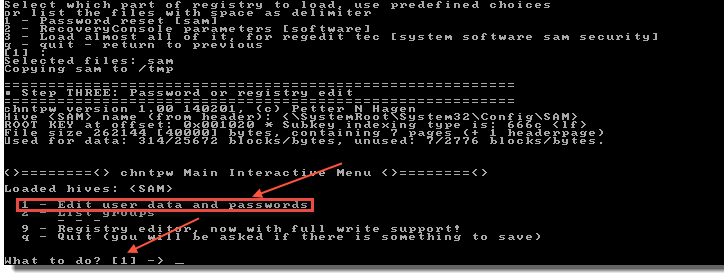
- Type the Username for which you have to remove password and Enter.
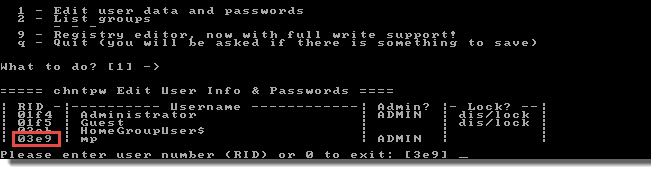
- Then, exit the Editing user edit by type “q”
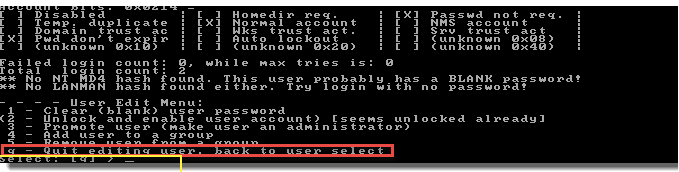
- Then now your at Writing Back Changes, we have to say yes, so type “y” (type y without quotes) and enter.
- Now we will see as EDIT COMPLETE.
- Now we have to exit CMD prompt and restart our PC, so type CTRL+ALT+DEL for exit and restart.
- Now just think, in BIOS you set Pripority to CD/DVD Drive, if you will not change you will again go to this CMD Prompt only.
- So after restart you have to enter BIOS as did before as on point 3.
- Set Hard Drive as first Bootable device.
- Save and exit by F10 key.
- Now see you can log on to your PC without Password.
- You done it. !!!